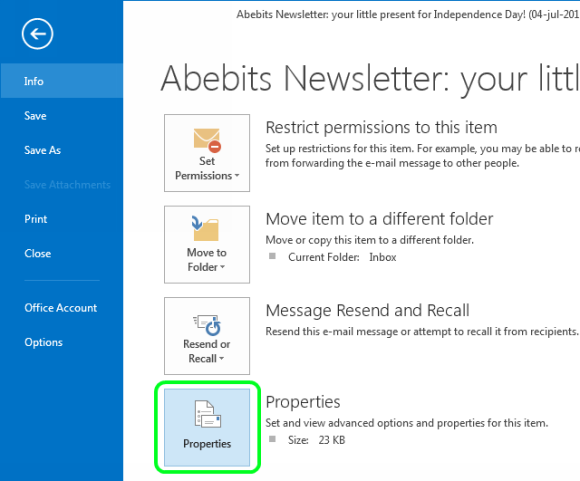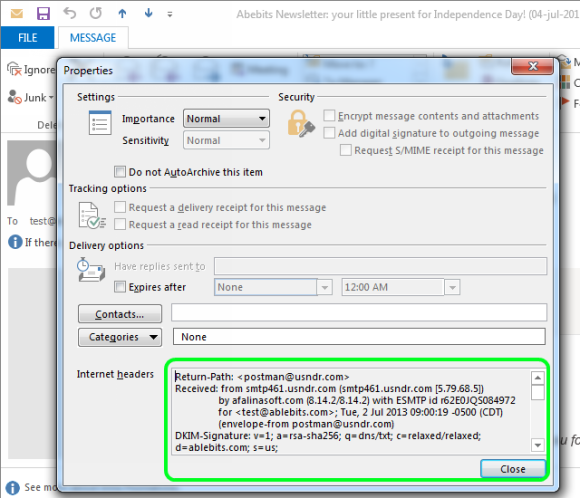Extract email header Ms Outlook 2013
- Open the email with the headers you need to see.
- Select the Files tab in the email's window.
- Click on the Properties button.
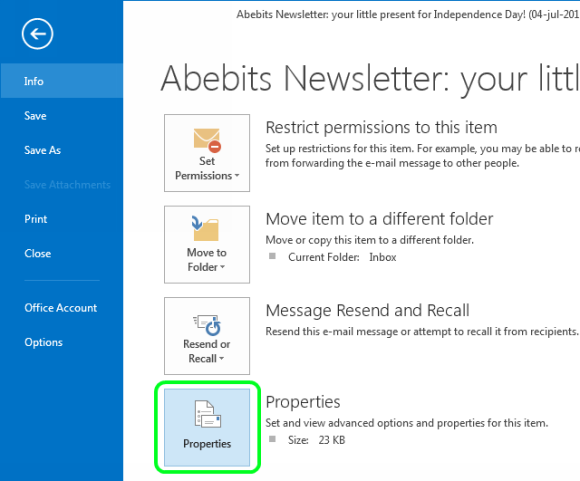
- You'll get the "Properties" dialog box. In the "Internet Headers" field you'll see all information about the message.
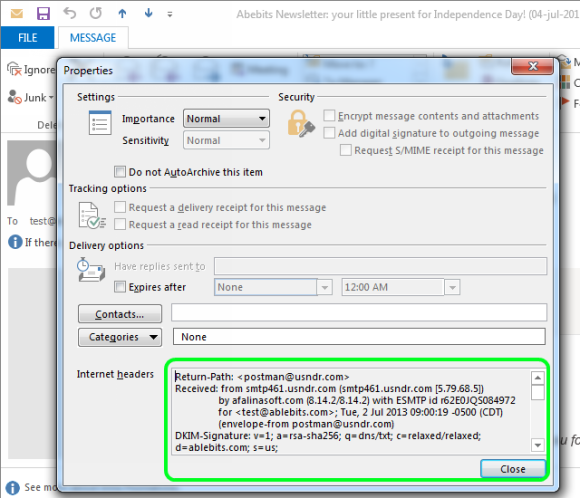
Related Articles
How to extract email header in Outlook 2007?
In Outlook 2007 you can view the headers without opening the message. Just right click on the email message in your Inbox and choose Message Options. This will show you the headers. Or you can open the email message. You can open the email message by ...
How to extract Internet header in Microsoft Outlook 2010?
01. Open the message 02. Click on the File tab 03. Click on the Properties button 04. A new window will open showing the Properties of the message, the bottom section of the message will show you the Internet headers information
Setting Up Outlook 2013 Using POP
Adding a new account Select the File menu and choose Info Click the Add Account button. Choose Manual setup or additional server types Click Next. Choose POP or IMAP. Click Next. Account Settings User Information In the Your Name box, enter the name ...
How to configure Android for POP/IMAP Email Accounts?
01. If this is the first account you’re setting up on the Android device, tap Mail. Otherwise, from the Home screen choose “Mail > Menu > More > New Account…” 02. By tapping the option at the bottom of the list, set the account type as “Other ...
How to configure account in Microsoft Outlook 2007
To setup your Microsoft Outlook 2007 to handle your new POP3 e-mail account, please follow the instruction below :- 01. Select Tools > Account Settings... 02. Click on the Email tab and click on the New button. 03. Select Microsoft Exchange, POP3, ...