How to configure account in Microsoft Outlook 2007
To setup your Microsoft Outlook 2007 to handle your new POP3 e-mail account, please follow the instruction below :-
01. Select Tools > Account Settings...
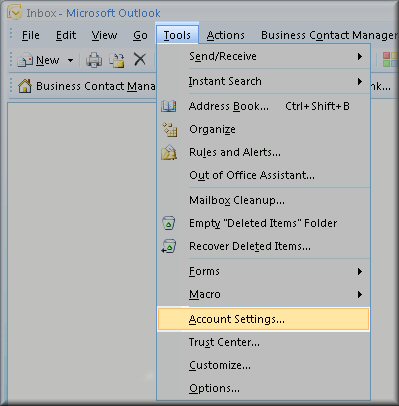
02. Click on the Email tab and click on the New button.
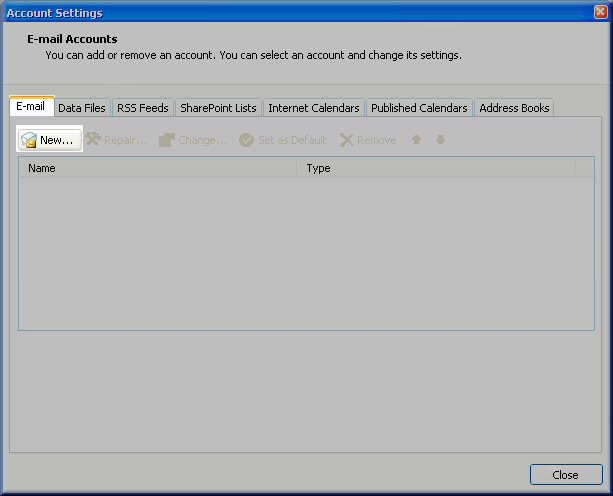
03. Select Microsoft Exchange, POP3, IMAP, or HTTP.
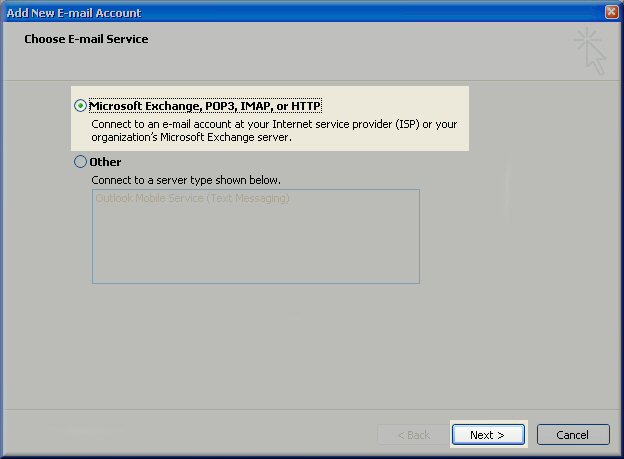
04. On the Auto Account Setup window check the Manually configure server settings or additional server types and click Next.
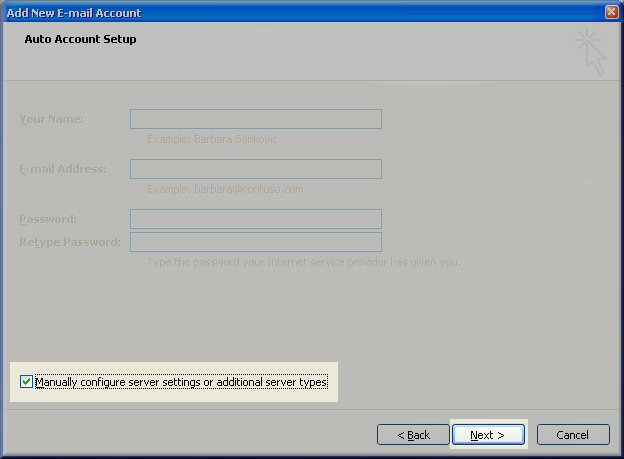
05. Select Internet E-mail option and click Next.
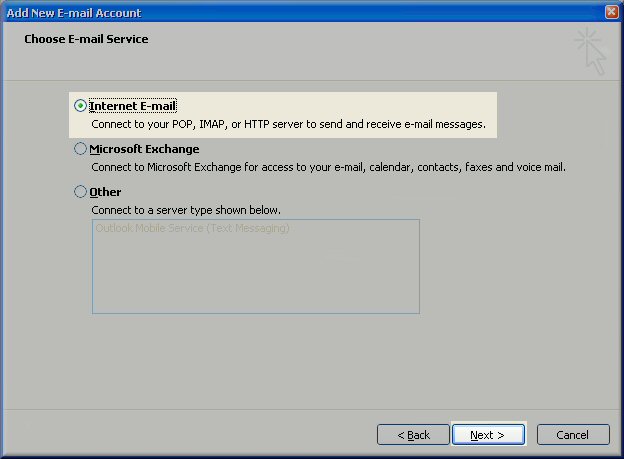
06. Fill in the following fields:
- Enter Your Name as you want it to appear.
- Enter your full email address username@domain.com in the Email address field.
- Select POP3.
- Enter mail.domain.com in the Incoming mail (POP3, IMAP) server field.
- Enter mail.domain.com in the Outgoing mail (SMTP) server field.
- Enter your username username@domain.com in the Account name field.
- Enter your email password in the Password field.
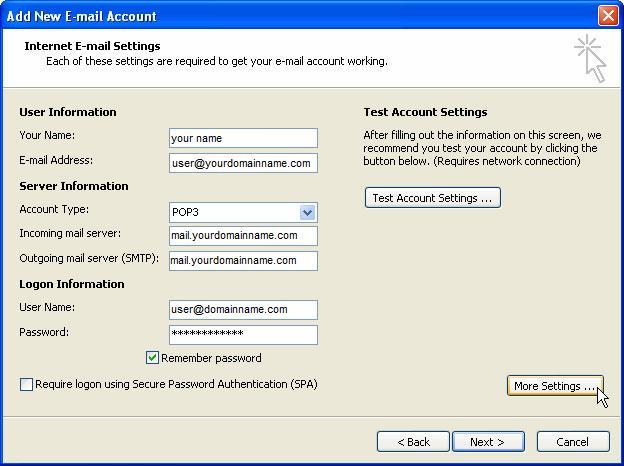
07. Click on More Settings... and perform the following steps:
- Click on the Outgoing Server tab.
- Check My outgoing server (SMTP) Requires Authentication
- Select Use same setting as my incoming mail server is also checked.
- Next, click on Advanced tab.
- Change the Outgoing server (SMTP) port number from 25 to 587.
- Then, click on OK.
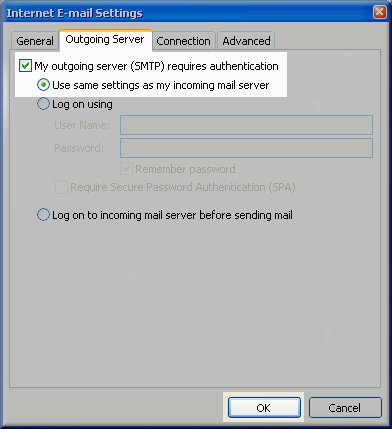
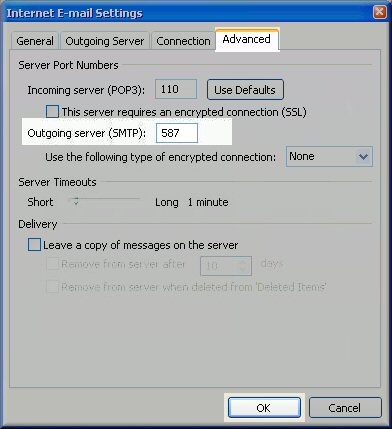
08. After you have successfully configure the account, you will see the screen below. Just click on Finish.
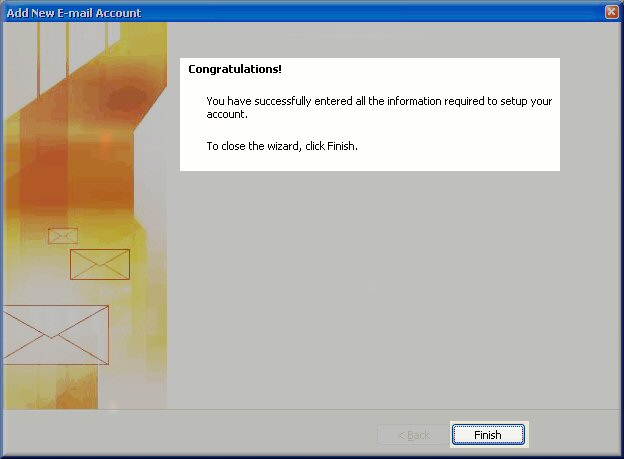
Related Articles
How to configure account in Microsoft Outlook 2003?
To setup your Outlook 2003 to handle your new POP3 e-mail account, please follow the instruction below :- 01. Select Tool > Email Accounts... to start the Options dialog box. 02. Click Add a new email account and Next. 03. Click POP3 in Server ...How to configure account in Microsoft Outlook 2010?
1. Open your Outlook. If this is the first time you have open Outlook 2010 then the Startup wizard will show.Then click next. 2. Outlook will ask you if you wish to configure an email account. Select Yes and click Next. 3. Click the File --> Info ...How to configure account in Microsoft Windows Live Mail?
To setup your a new POP3 e-mail account in Microsoft Windows Live Mail, please follow the instruction below :- 01. Select Tools > Accounts... 02. Click on Add button and click on the E-mail Account' then click Next 03. Fill in the following fields ...How to extract Internet header in Microsoft Outlook 2010?
01. Open the message 02. Click on the File tab 03. Click on the Properties button 04. A new window will open showing the Properties of the message, the bottom section of the message will show you the Internet headers informationHow to configure account in ThunderBird?
1. Open Thunderbird. 2. Click the 'Tools' menu, and select 'Accounts Settings' 3. Click the Account Actions button. 4. Click Add Mail Account. 5. Enter your name as you would like it to appear on your outgoing mail messages. 6. Click your E-mail ...