How to configure account in Microsoft Outlook 2010?
1. Open your Outlook. If this is the first time you have open Outlook 2010 then the Startup wizard will show.Then click next.
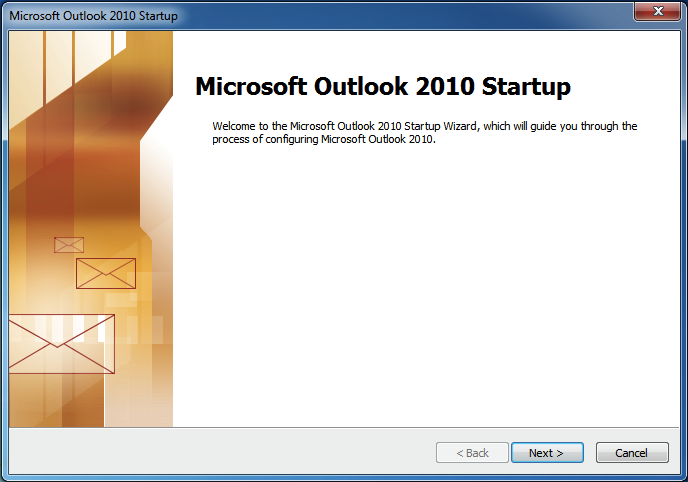
2. Outlook will ask you if you wish to configure an email account. Select Yes and click Next.
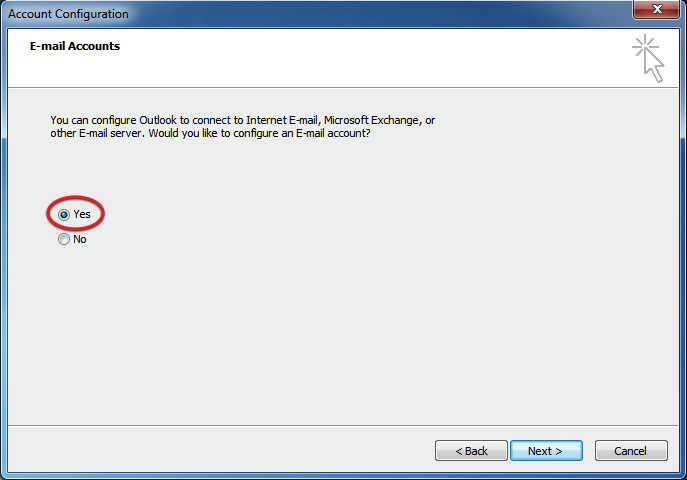
3. Click the File --> Info --> Add account.
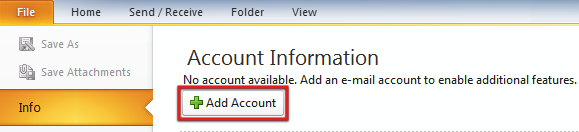
4. Select Manually configure server settings or additional server types. Then click Next.
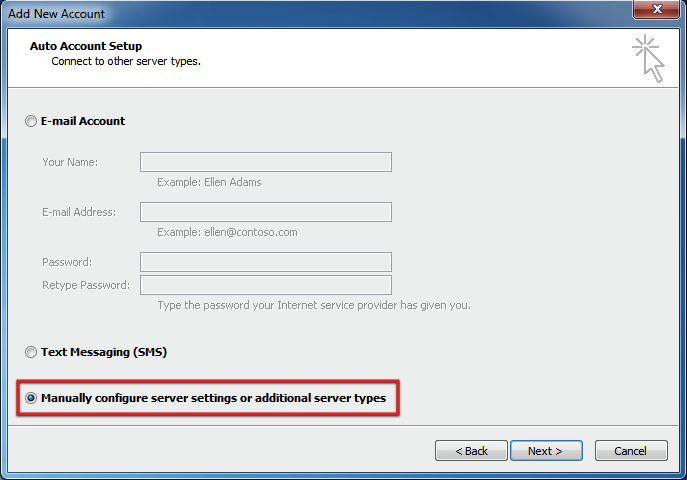
5. Outlook will prompt you to choose your E-mail service. Select Internet E-mail then click Next.
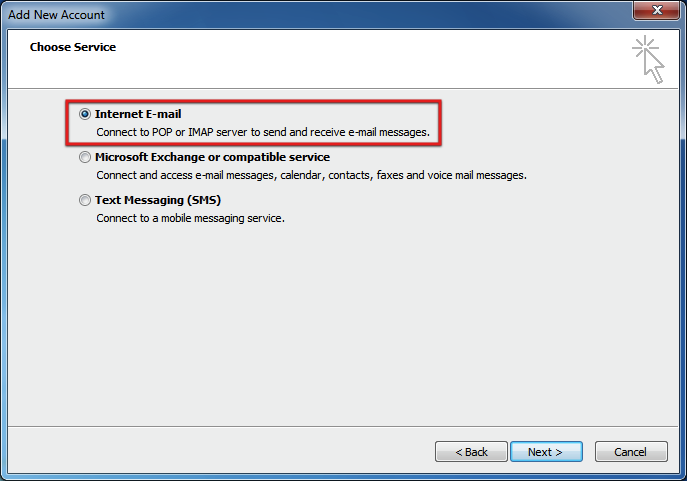
6. You are now need to enter the email account details.
- Enter your name
- Enter your email address for example user@yourdomain.com
- Select POP3 as the account type
- Enter mail.yourdomain.com as your Incoming mail server - replace yourdomain.com with your hosting domain name
- Enter mail.yourdomain.com as your Outgoing mail server - replace yourdomain.com with your hosting domain name
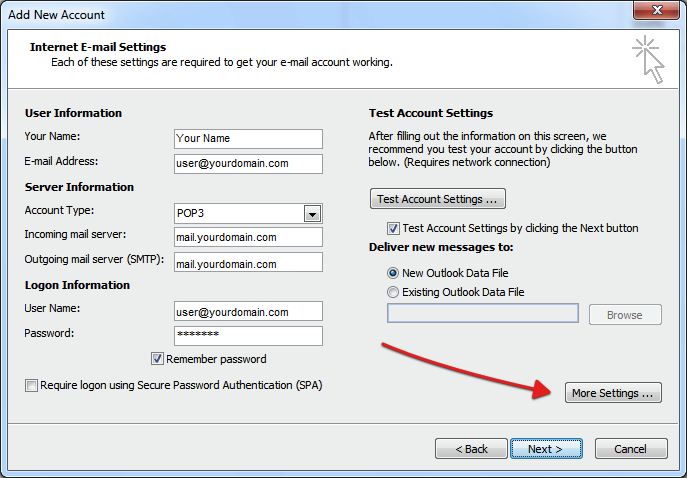
7. Click More Settings.
8. Click the Outgoing Server tab and then tick My outgoing server (SMTP) requires authentication.
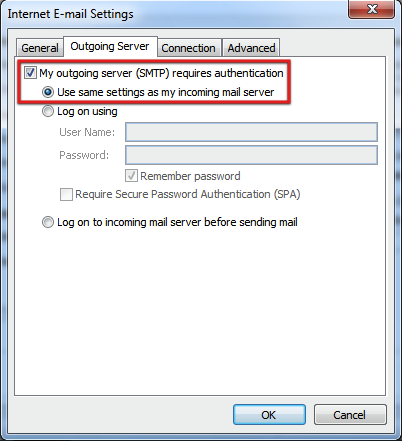
9. Then click the Advanced tab, change the Outgoing server (SMTP) from 25 to 587. Click OK.
10. Click Next. Outlook will test your settings then click Close.
11. Click Finish.
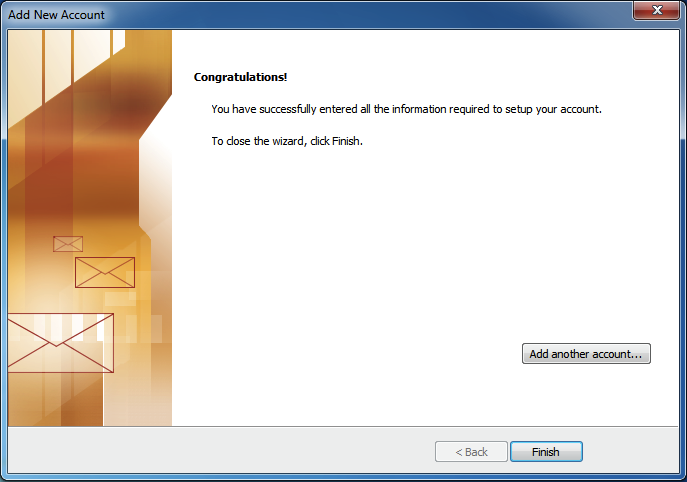
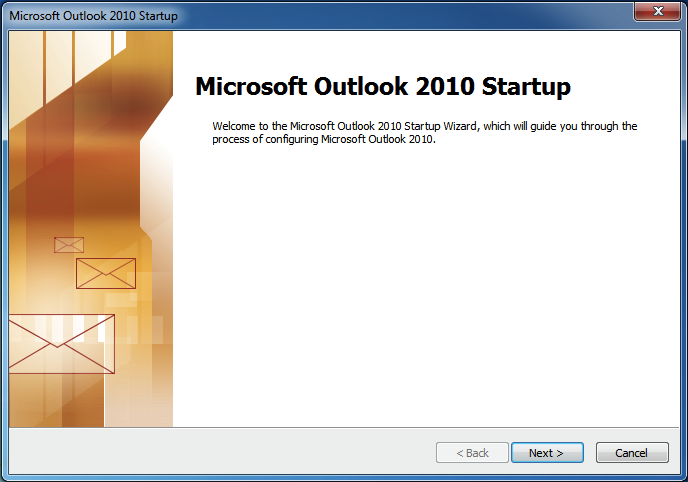
2. Outlook will ask you if you wish to configure an email account. Select Yes and click Next.
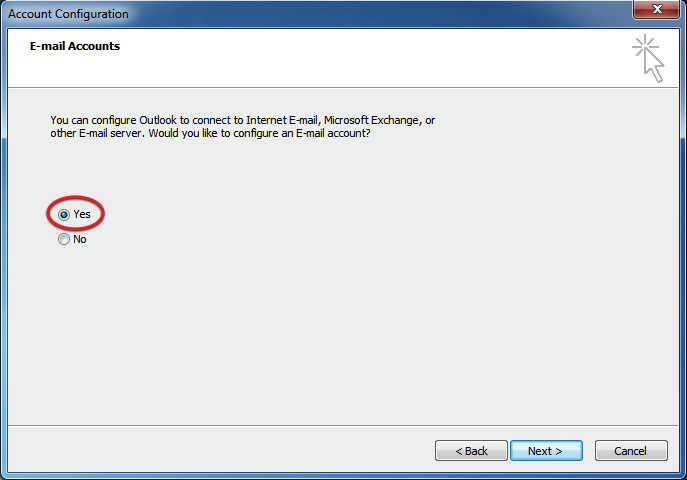
3. Click the File --> Info --> Add account.
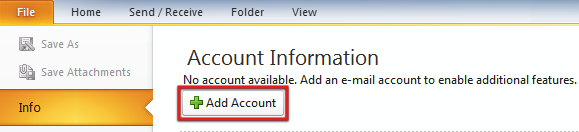
4. Select Manually configure server settings or additional server types. Then click Next.
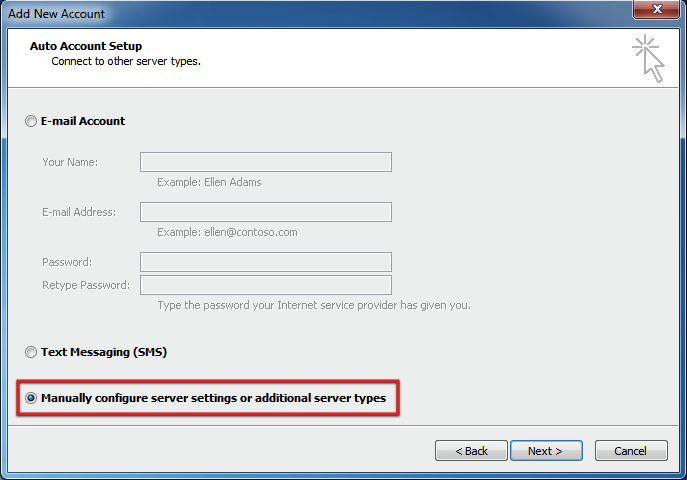
5. Outlook will prompt you to choose your E-mail service. Select Internet E-mail then click Next.
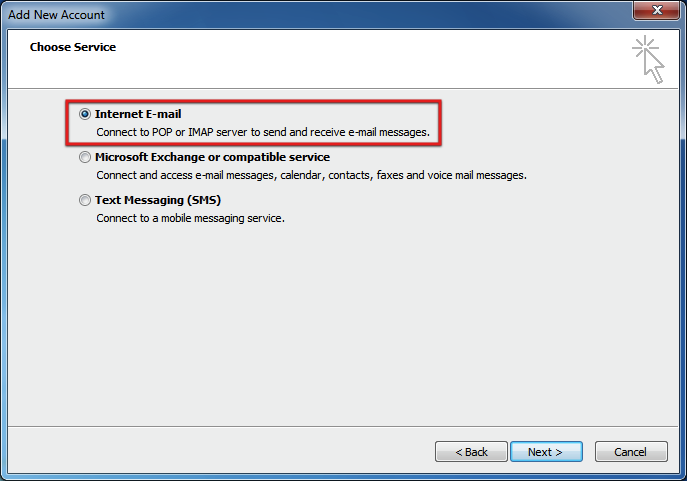
6. You are now need to enter the email account details.
- Enter your name
- Enter your email address for example user@yourdomain.com
- Select POP3 as the account type
- Enter mail.yourdomain.com as your Incoming mail server - replace yourdomain.com with your hosting domain name
- Enter mail.yourdomain.com as your Outgoing mail server - replace yourdomain.com with your hosting domain name
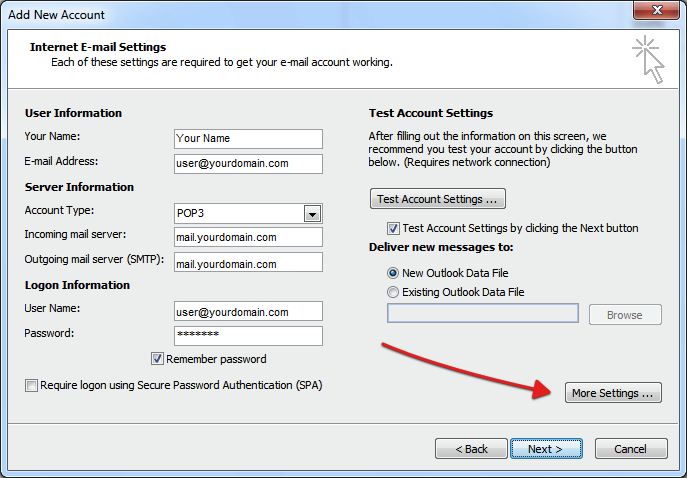
7. Click More Settings.
8. Click the Outgoing Server tab and then tick My outgoing server (SMTP) requires authentication.
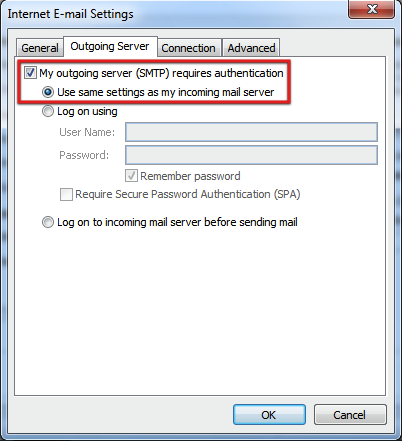
9. Then click the Advanced tab, change the Outgoing server (SMTP) from 25 to 587. Click OK.
10. Click Next. Outlook will test your settings then click Close.
11. Click Finish.
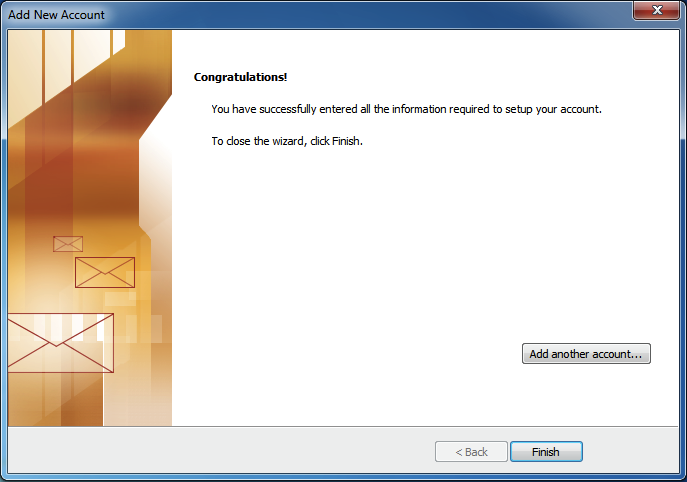
Related Articles
How to configure account in Microsoft Outlook 2007
To setup your Microsoft Outlook 2007 to handle your new POP3 e-mail account, please follow the instruction below :- 01. Select Tools > Account Settings... 02. Click on the Email tab and click on the New button. 03. Select Microsoft Exchange, POP3, ...How to configure account in Microsoft Outlook 2003?
To setup your Outlook 2003 to handle your new POP3 e-mail account, please follow the instruction below :- 01. Select Tool > Email Accounts... to start the Options dialog box. 02. Click Add a new email account and Next. 03. Click POP3 in Server ...How to configure account in Microsoft Windows Live Mail?
To setup your a new POP3 e-mail account in Microsoft Windows Live Mail, please follow the instruction below :- 01. Select Tools > Accounts... 02. Click on Add button and click on the E-mail Account' then click Next 03. Fill in the following fields ...How to extract Internet header in Microsoft Outlook 2010?
01. Open the message 02. Click on the File tab 03. Click on the Properties button 04. A new window will open showing the Properties of the message, the bottom section of the message will show you the Internet headers informationHow to configure account in ThunderBird?
1. Open Thunderbird. 2. Click the 'Tools' menu, and select 'Accounts Settings' 3. Click the Account Actions button. 4. Click Add Mail Account. 5. Enter your name as you would like it to appear on your outgoing mail messages. 6. Click your E-mail ...