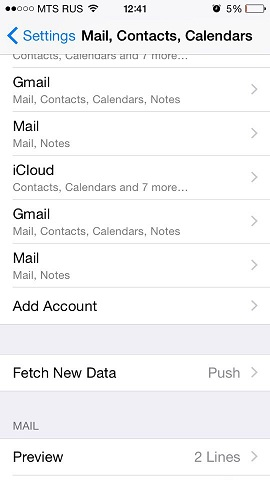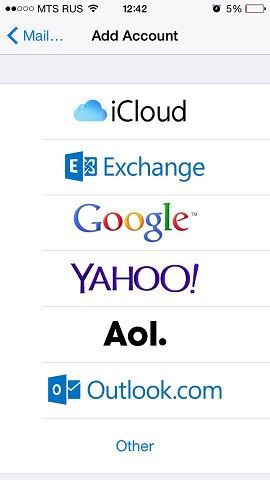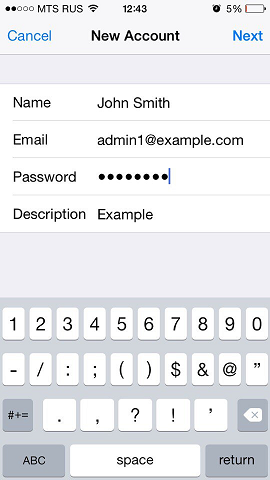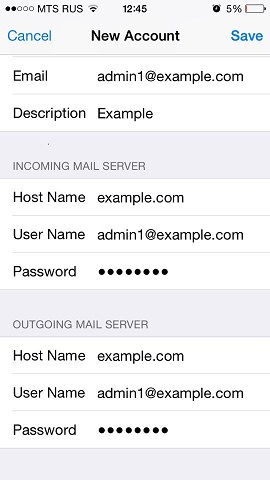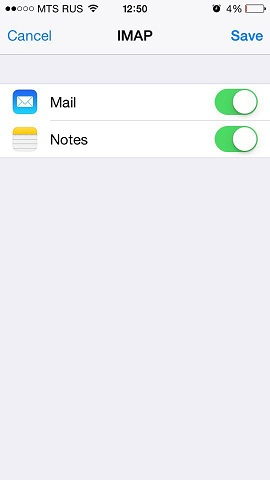To set up a mail account on iPhone 5s
Go to Settings > Mail, Contact, Calendars and select Add Account.
In the displayed list of email providers, select Other. Then tap Add Mail Account.
On the New Account screen, enter the following information:
- Name. Specify the name that will be displayed in your emails.
- Email. Specify your full email address. Example: admin1@example.com.
- Password. Specify the password of your email account.
- Description. Specify account description (optionally).
Tap Next. At the top of the next screen select IMAP (if you want to keep copies of received email messages on the server) or POP. Then specify the details of your incoming and outgoing mail servers. For both servers, you should enter the following:
- Host name. Type in your domain name, for example, example.com.
- User name. Type in the name of your email account, for example, admin@example.com.
- Password. The password to your email account (it is optional for outgoing mail server).
Once the email configuration is added, tap Save to continue. The connection to the specified server will be verified. If the connection is OK, you will see the screen where you can choose what information you want to sync with your phone.
When all the information is provided, tap Save to save the entered information. Your iPhone will then verify your account information. Upon successful completion, you will be taken to the Mail screen. Your account will now be listed in the Accounts section.
Note: If you are experiencing any difficulties with syncing your messages, you can manually configure the folders correspondence. To do this, select your newly created account and enter the Advanced section. Here you can choose a mailbox (Drafts, Sent, Deleted, Archive) and select a matching folder on the server. This way your folders will be in sync no matter where or how you access your email.
Source : www.plesk.com
Related Articles
How to configure account in Apple Mail?
1. Launch Mail 2. If you are launching the Mail for the first time, you will see the "Welcome to Mail" window. If the "Welcome to Mail" assistant does not appear, go to Mail --> Preferences 3. Open the Account tab, and click the plus sign (+) at the ...How to configure account in Microsoft Windows Live Mail?
To setup your a new POP3 e-mail account in Microsoft Windows Live Mail, please follow the instruction below :- 01. Select Tools > Accounts... 02. Click on Add button and click on the E-mail Account' then click Next 03. Fill in the following fields ...Mail Client Manual Settings
When you access an email account through a desktop email application such as Microsoft Outlook, the email application will require specific information about your email account. You can manually configure your mail client using the settings below: ...How to configure account in ThunderBird?
1. Open Thunderbird. 2. Click the 'Tools' menu, and select 'Accounts Settings' 3. Click the Account Actions button. 4. Click Add Mail Account. 5. Enter your name as you would like it to appear on your outgoing mail messages. 6. Click your E-mail ...How to configure account in Microsoft Outlook 2007
To setup your Microsoft Outlook 2007 to handle your new POP3 e-mail account, please follow the instruction below :- 01. Select Tools > Account Settings... 02. Click on the Email tab and click on the New button. 03. Select Microsoft Exchange, POP3, ...